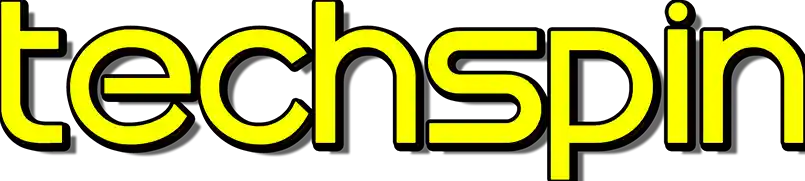Welcome back to Techspin, I’m Rick, and today we’re checking out the Logitech G435 Lightspeed wireless gaming headset. With dual beam-forming mics, it’s ultra-light with Bluetooth + dongle connectivity. And at a fairly consistent sale price around $55 dollars US, it might just be the multi-purpose headset you need.
The Logitech G435 delivers decent sound and volume. The EQ is dialed down for sub-bass, with a slight emphasis for bass and at the 2KHz range, and a steep drop-off around 9 KHz so no treble. It’s generally enough for media and gaming, note these don’t have noise cancellation. Dual beam-forming mics sound… okay. USB and Bluetooth range is 10 meters to PC, Mac, phones, tablets, PS5/PS4 and Switch after an update, no XBox. We encountered a small connectivity issue we’ll talk about in our summary.
Logitech G435 gaming headset hits and misses
With responsive feeling buttons, the headset is very light at 165 grams or 5.8 ounces, and the soft cloth earcups and minimally padded cloth headband is wearable for long periods without issue. The plastic construction is sturdy enough, but the plastic tracks and the swivel connection to the earcup is worrying and these are likely to break with heavy use or in a backpack.

While connecting with the USB dongle was painless, there’s no manual- just a QR code and several steps later to learn how to Bluetooth pair and that’s silly, but eventually we connected to multiple Bluetooth devices easily, and resuming use with Bluetooth or USB had no issues. The Logitech G435 has Dolby Atmos headphone support which we’ll cover a bit later. This particular color style shows dirt kinda easily.
The Sidetone function lets you hear your mic input, but it’s hard to use. Unlike the audible feedback for all other functions there’s none for this, and no software for visual indication, which is the unit’s biggest weakness. Overall, the Logitech G435 delivers a wireless listening experience beyond what I was expecting, so if you handle these a bit carefully, they should work well for you.
Support for the Logitech G435 wireless Gaming headset
The Logitech G435 has three styles, Blue and Raspberry, Black with tiny Neon Yellow highlights, and our pair, the Off White and Lilac version. Availability and pricing vary by region which we’ll throw on screen, list price on AmazonUS is around $55 dollars down from 80, and we picked ours up on sale for 1200nt here in Taiwan, a good deal at about $40 bucks US.
Logitech G435 Wireless/BT
US $50(80) CA $70
UK £50 AU $80(110)
TWD $3400 (on 01-25-2023)
From sponsored links and as an Amazon Associate, we earn from qualifying purchases. Learn more
Please use our affiliate links at
AmazonUS:
https://amzn.to/3utyGSO
AmazonUK:
https://amzn.to/3G8Wq1b
AmazonCA:
https://amzn.to/47PgZLT
AmazonIN:
https://amzn.to/3GeSqwa
Logitech G435 Essential Features
The specs on the Logitech G435 says it’s 163 millimeters wide, but this is measured crushed, as it really has a width of 182 or 7.2 inches. But they are very light at 165 grams or 5.8 ounces. Sides are marked with L and R in Braille, the extra dot for R on the right side faces front, perhaps easier to remember. The left cup has the dual beam-forming mics, a multi-color LED, power, volume up and down, and mic mute is beside the charging only USB-C port.
163 mm width / 6.4″ (crushed)
183 mm width / 7.2”
170 mm height / 6.7″
71 mm depth / 2.8″
165 g / 5.8 oz
I’m a fan of the breathable fabric earpads which are comfortable and surround the 40 millimeter drivers, and I prefer this style to leather which falls apart with humidity, time, and a little wear. A light stretchy fabric covers the almost no padding headband, but after hours of use it wasn’t an issue. The cups swivel and ride on reinforced plastic tracks, though this would likely be the first point of failure. Here’s the flex test. flex test
40 millimeter drivers
Plastic headband, plastic tracks
Breathable fabric, Minimal padding
The 40 mil drivers spec a 20 hertz to 20 kilohertz response, with passive 45 ohms impedance but there’s no highs after 9 KHz, which I confirmed by checking tests from other media outlets. Sensitivity is 83.1 dB SPL/mW; we saw reports that max and the limiter go past their 100 and 85 decibel rating. The mics have a 100Hz-8KHz range, narrower compared to the 10kHz range typical in most headsets.
Logitech G435 Wireless/BT
Drivers: 40mm/1.57″, 20Hz-20KHz
Impedance: 45 Ω (passive)
Sensitivity: 83.1 dB SPL/mW
Volume: <100 dB, optional limiter <85 dB
Mic: 100Hz-8KHz

Logitech G435 Headset Mic test and Surround
Let’s do a mic test. // This is an audio sample recorded using the Logitech G435 built-in microphone. The dual beam-forming mics have a 100Hz-8KHz frequency response which sounds… okay. Noise reduction didn’t impact voice quality, and this mic should do okay for most uses.
For connectivity there’s a low latency USB 2.0 dongle to Windows or MacOS X 10.14 or later, PS4 or PS5, but no XBox compatibility. After a software update it Bluetooth connects to the Nintendo Switch. It’s compatible on PC with virtual surround Dolby Atmos, Tempest 3D AudioTech and Windows Sonic Spatial Sound.
USB 2.0 wireless, Bluetooth
PC< MacOS 10.14 up, PS5/PS4, Switch
Dual beamforming mics w/noise reduction
Dolby Atmos, Tempest 3D AudioTech
Windows Sonic Spatial
We tested Dolby Atmos for headphones and it added a little bit of directionality for footsteps or gunfire. Because highs cutoff after 9 KHz, treble used in the HRTF processing to make that virtual positioning is lost, as it should go up to 20 KHz. This makes directionality feel less defined, or muddy. How much of a difference compared to other virtual surround headsets- you’ll need to judge that for yourself. Subjectively, there was a slight positional improvement.
You can charge the Logitech G435s while using them, but no audio passes through the included 180 centimeter or 6 foot USB-A to Type-C charging cable. The USB dongle was the default out of the box, working immediately, but there’s no quick guide on Bluetooth. Logitech wants you to grab a phone, scan a QR code, load a webpage, click to a second page, select Bluetooth pairing, and then tell you how to pair.
Are you telling me, with a printed box, warranty and battery recycling info and sticker, Logitech couldn’t have included a basic rundown of button functions? Because these unnecessary steps will be annoying for most consumers, and there’s no software control either.
So let me give you a list of all the button functions… right after you hit the Like button down there, cause you’ve been watching this far, you obviously like the video, it’s free and it helps out a lot. And while you’re down there hit the subscribe button, and shopping through the affiliate links also supports the channel.

Logitech G435 Button Functions, Combos
So let’s cover the button functions. Turn on and off by holding power, and it remembers the last connection. When on, to Bluetooth pair, press Power+Mute for 3-4 seconds. Your device should appear in the list and you can pair with it. Mute shows a red LED, un-mute gives you a green LED.
When on: Bluetooth Pairing
Power + Mute ~3 seconds
Mute on: Red LED Mute off: Green LED
Holding Mute for 3 seconds will change mode, a dark royal blue is Bluetooth, and teal is USB mode. If teal is flashing, either the USB dongle isn’t plugged in, out of range, or doesn’t have power. In Bluetooth mode, a slow flashing dark blue is no connection, and fast flashing is Bluetooth pairing mode.
| Teal – USB(Lightspeed) | |
| Solid then off: | connected |
| slow flashing: | not connected |
| fast flashing: | BT pairing |
| Blue – Bluetooth | |
| Solid then off: | connected |
| slow flashing: | not connected |
| fast flashing: | BT pairing |
Some notes- Bluetooth pairing works in both USB or Bluetooth mode. In USB mode, Power + Mute shows a fast flashing teal LED. After 3 minutes attempting it stops but it won’t return to the USB connection. Power it off and on, or change to Bluetooth mode then back to use USB again. It can only Bluetooth pair with one device at a time, so to change devices, do Power + Mute again with the new device scanning. If it doesn’t show in the list, try turning off the current device’s Bluetooth, or restarting the new device, scan and try to pair again.
Volume limiter is turned on by holding Mute+Volume Down for 3 seconds, and off by Mute+Volume Up for 3 seconds. In Windows, the limit is 70 out of 100, and adjusting higher has no effect on volume. Under 70, the volume control works normally.
Mute + Vol Down 3s: Limiter on
Orange LED solid 5s
Mute + Vol Up 3s: Limiter off
Orange LED flashes 3x, off

The Sidetone function on the Logitech G435 lets you hear your mic. Double pressing Mute, two orange flashes means it’s on, one orange flash means off. When enabled, pressing Mute+Volume Up or Mute+Volume Down changes how much you hear your mic.
| Sidetone Control | |
| 2x Mic Mute, two orange flashes: on | two orange flashes: Sidetone On |
| 2x Mic Mute, one orange flash: | one orange flash: Sidetone Off |
| Mute+Vol Up: | Sidetone louder |
| Mute+Vol Down: | Sidetone quieter |
Adjustment only works when Sidetone’s enabled, and there are maybe 20 ‘steps’… but I only heard my mic in the top 5 steps. It’s challenging to adjust as you only hear it in a call or game chat, and there’s no beeps for confirmation. By the way, check that your input is set to this mic on your PC. Finally, battery status shows when you power on, and during use if you press Power. We’ll put the LED statuses up on screen. The Logitech G435 has an auto-shutoff after 30 minutes.
( Not official Logitech site, but good official-looking diagrams )
| Power On status |
| Green: >31% charge |
| Solid Red 5s: 16%-30% charge |
| Flashing Red 5s: <15% charge |
The Logitech G435 has really good points…
So should you pick up the Logitech G435 Lightspeed wireless gaming headset? At a sale price and with easy connectivity to multiple devices, it’s hard to beat this deal. It’s light, has good volume, and works with PCs, Macs, phones, tablets and game consoles except for XBox. The buttons are good, and they sound decent, though the lack of power consuming sub-bass is a small trade for better playtime. However the lack of treble is noticeable for media and gaming, also impacting virtual surround.
Tested for over 40 hours, it’s very comfortable to wear even with the ultra slim headband padding with hair, without, it might be different. The over-ear cups are wedged deeper in the rear and fit no problem. The reinforced plastic earcup arms are stiff and allow them to swivel. The tracks allow the headset to just fit my head, but the 1 centimeter plastic track clamps are too thin. Earcups do catch when taking them out of a backpack, so traveling with them may be risky.

On to connectivity, and USB worked out of the box. Bluetooth paired and resumed fine, tested with a Xiaomi phone and Samsung tablet, which is the only way to view battery level. Using the USB dongle in Windows playing Fortnite, walking to our concrete walled kitchen I hit the transmit limit and got digital garbled sounds. After the mic didn’t work anymore, I had to switch source in Fortnite and back to get it working again. The mic sounded just okay.
For virtual surround, we tested Windows spatial sound, though to me it doesn’t really sound ‘better’ on any headset. We enabled the $15 dollar Dolby Access plugin to try Dolby Atmos for headphones on Windows. Using Dolby Atmos 2014 Demo clips, we sensed better sound direction, like the bird fluttering around in 360.
Virtual surround software applies an HRTF algorithm to your audio to place sounds in virtual space, and we sense directionality with treble better than bass. HRTF goes all the way to 20 KHz with a bump around 13 KHz, unfortunately cut off at 9 KHz by this headset.
But the G435 needs improvement in…
For improvement, Logitech, we have a few points. First, strengthen the rails and clamps for the earcups. Second, there’s no software, useful for seeing battery life and feedback for the volume limiter, and essential for emulating live use for Sidetone. To hear and setup Sidetone, two conditions must be met- the mic must be selected in Windows Sound settings, and software must be using the mic to actually hear it.
Due to a plugged in StreamCam, both of these actually worked together against me. As I didn’t want to trouble anyone with a two hour voice chat where I’m not really talking, I figured out I could test with two PCs with Fortnite running, teaming up to enable voice chat in the lobby, though for you maybe a Facebook or Skype call may work too. This is really impractical, and software to control this is sorely needed.
Third is the implementation of Sidetone. What’s baffling is this headset gives LED and audio feedback for everything else, so nothing when enabling/disabling or adjusting Sidetone makes you wonder if changes are made. The on/off orange LED flashes can’t be seen when you’re wearing it, trying to hear the difference in states. Sidetone really feels like a tacked-on feature without understanding how consumers will interact with the product.

Fourth and key is there’s no instructions on how to pair with Bluetooth or do button combinations, these are all finalized right? So it’s not like you were holding off so you could update the headset, because then you’d need to release software! Perhaps my unit should have come with a manual, but then it’s lack of attention to detail. Logitech, you need this info shipped with the product.
Logitech Webpage support is poor
Finally, Logitech, let’s address the landing page you get using the QR code. This page should only be for the G435. We saw gaming mouse entries with G Hub software which the Logitech G435 headset does NOT use. This is confusing and you need to update your site to streamline the user experience. And since we’re here, you could provide download software to view the G435’s battery, volume limiter status and setup Sidetone easily with a software interactive mic test.
Overall, it’s a good sounding, decently loud headset with excellent connectivity and an okay mic. If you decide to pick up the Logitech G435 or another headset, shopping through our affiliate links in the description below and on our website link pages helps us here, with no extra cost to you. And follow us on social media at techspinreview, and there’s more reviews on techspinreview.com. It’s good that Logitech is using 22% recycled plastic or more with minimal packaging, I just hope they’d remember the manual next time. I’d take that… instead of the sticker.
We answer some Viewer Questions…
3 comments up, first, brittanyLD1 says she can’t get all of the picture options on her monitor. It’s so dark. So usually picture options being locked out happens when you enable HDR, and this monitor technically accepts HDR, but is dark, as we noted in the review. So you’ll need to turn off HDR.
HDR still causes me problems too, I was watching “The Continental: John Wick” on my Samsung TV and it was barely visible. With no options to disable HDR in either the player or the TV, I had to use a PC to watch it. HDR is okay on an HDR400 rated display, better on HDR600 and great on a HDR1000 display. If you want HDR, you’ll need to budget more for that.
Michaelnrbygaard3227
says he can’t find a monitor that runs 144Hz over HDMI.
That’s because it was commonplace up to a year ago that gaming monitors capable of 144Hz or more were
limited to 120Hz over HDMI
, usually a hardware limitation done by the manufacturer. While HDMI 2.0 supports 1440p at 144Hz, the monitor itself, or an old HDMI cable can limit you. Use a DisplayPort cable to get the maximum refresh rate, and always check monitor specs to see if HDMI gets the full FPS.
Elclapzo6472
asks How do i change the monitor from 60hz to 120hz??? Please help
Probably for console gaming, this depends on whether the console supports this monitor’s native 1440p or lowered 1080p resolution for high-refresh rates. There’s also the issue of PC video timing versus TV video timing which is not the same, meaning some monitors, like the
Gigabyte G34WQC-A
ultrawide, don’t work with PS4.
Always check console compatibility in reviews before you buy. For PC, you’d right-click on an empty desktop spot, click Display Settings and scroll down to Related Settings and click Advanced display. In the drop down box you can choose a refresh rate and Keep Changes. With HDMI or an old cable you may get a black screen, check out our 3 Mistakes to avoid with HDMI video for more help.
That’s it for today, and we’re thinking of checking out the cheaper Logitech G335 or more expensive G535 in the near future, or other brands too. Whether it’s headsets or other tech, let us know what you’d like to see reviewed next. Join the discussion in the comments, and please take a second to hit Like,
subscribe
, the bell, and we often reply to your feedback so if you have a question, fire away. We really appreciate you watching this far, thanks for your time, and we’ll see you on the next. Bye for now.
See more Logitech , sound reviews , PC case reviews