| Specs at a glance: Logitech MX Master 3S | |||
|---|---|---|---|
| Sensor | Optical (model not disclosed) | ||
| Connectivity options | Bluetooth Low Energy, 2.4 GHz wireless dongle | ||
| Programmable buttons | 6 | ||
| Onboard profiles | None | ||
| Lighting | None | ||
| Size |
4.92×3.32×2.01 inches
(124.9×84.3×51 mm) |
||
| Weight |
4.97 ounces
(141 g) |
||
| Warranty | One year | ||
| Price (MSRP) | $99 | ||
I've used the Logitech MX Master 3 as my primary productivity mouse since it came out in 2019. I've tested dozens of mice since, but none juggled a decent number of programmable buttons, advanced wireless capabilities, multi-device control, and long-term comfort as admirably as the MX Master 3. Today, Logitech released a revamped version, the MX Master 3S .
It follows in Master 3's footsteps of wireless mouse excellence but doesn't introduce enough improvements to warrant ditching my MX Master 3 and opening my wallet again.
As you might have guessed by the mild moniker modification, the 3S is slightly different from the 3. The new mouse has quieter left- and right-click buttons, and it supports higher sensitivity, so your cursor can move farther with less physical mouse movement—and that's it.
While the tech enthusiast in me would love to see innovation in the design and feature set, the MX Master 3S didn't need many changes from the predecessor to be the ultimate power mouse. Now, it's just a bit more future-proofed for an 8K or second 4K monitor.
Quieter clicks
The difference was apparent immediately when Logitech followed the MX Master 2S with the MX Master 3. But the mildly upgraded 3S looks identical to the 3, save for a white color option, but once I started clicking, the disparity was clear.
Clicking the 3S creates a soft thud, followed by a quieter noise as the button travels back up. Those sounds are purportedly 90 percent softer than the clicks heard when pressing the 3's left- or right-click buttons down and when they reset. A Logitech rep told me the company couldn't use these quieter buttons before because they weren't confirmed to last for 10 million clicks.




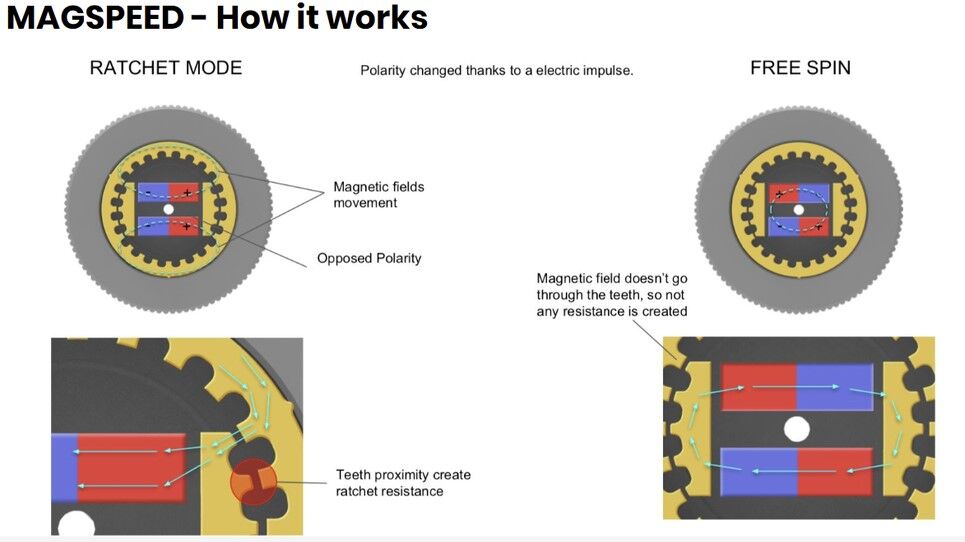





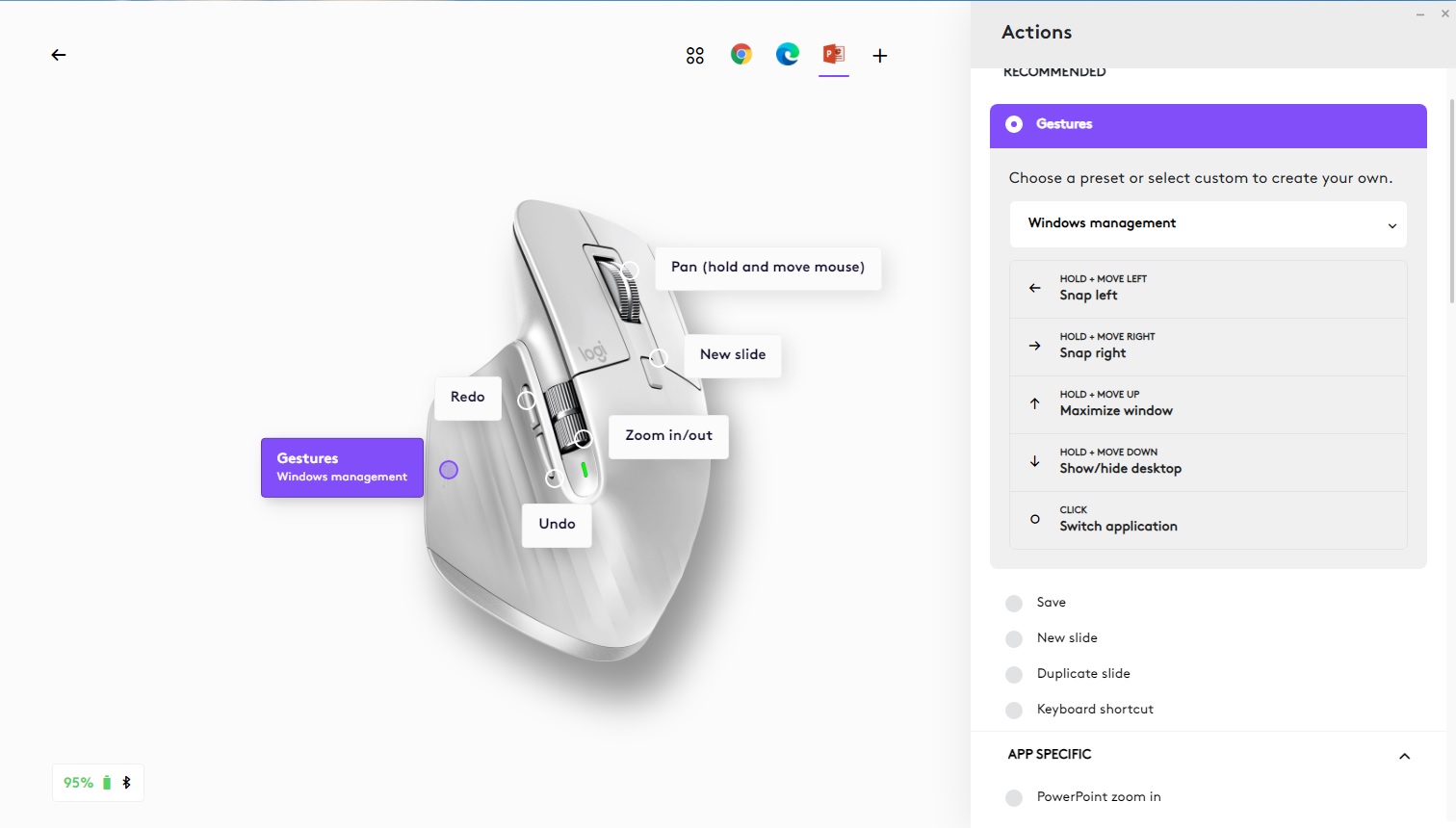
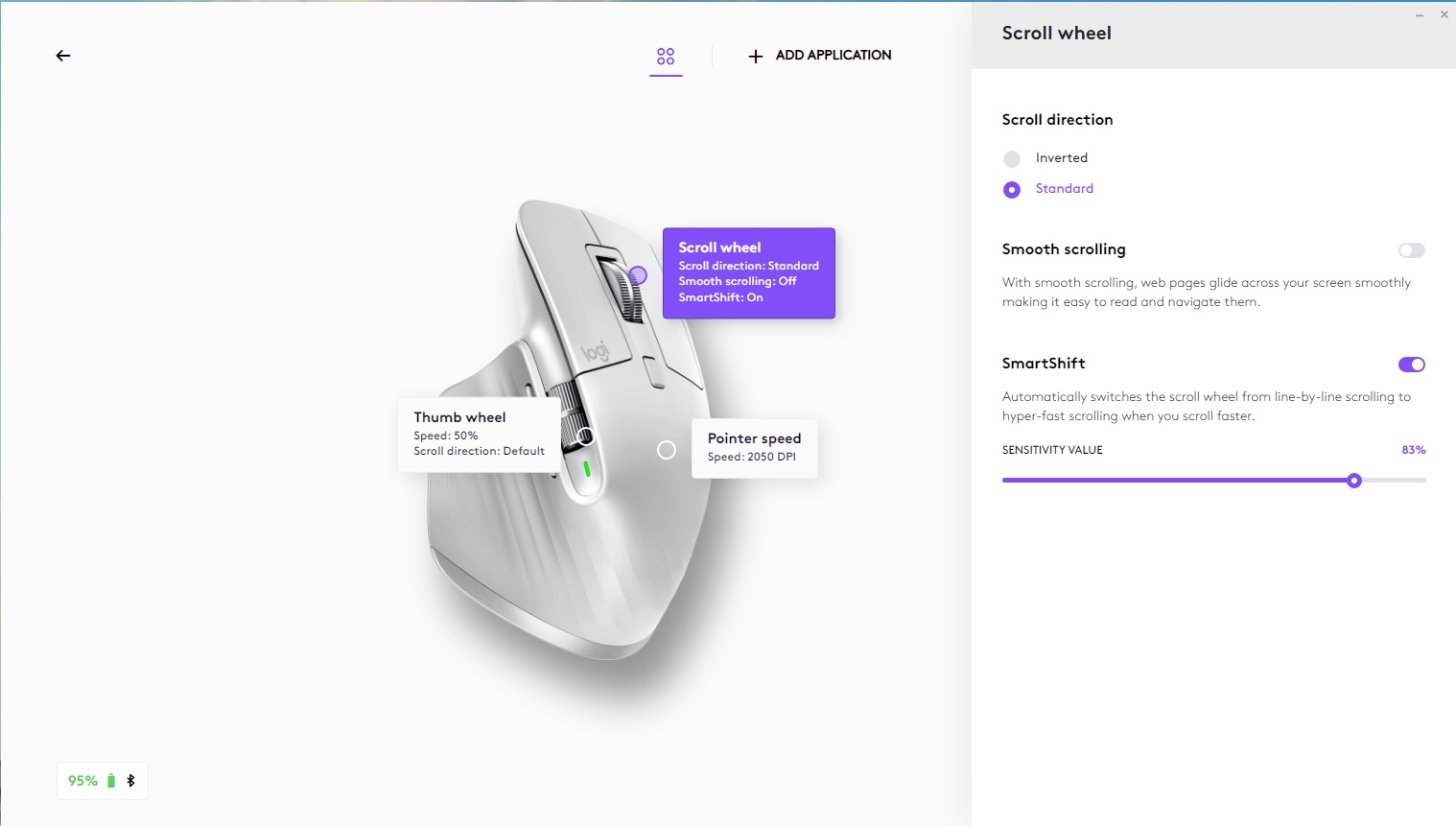

 Loading comments...
Loading comments...
