The Best Free Samsung TV Remote Apps: Official App & Alternatives
Samsung smart TVs are one of the most popular options around, but to truly utilize its smartness, you should try using a Samsung TV remote app. It can truly revolutionize the way you watch TV and never have to be stuck looking for a remote again.
With that in mind, we've compiled a list of great remote TV apps for Samsung TVs to get you started!
1. What Is Samsung TV Remote App?
As the name implies, a Samsung smart TV remote app is an app on your smartphone and tablet that can control your smart TV. With the app, you can control most functions of your smart TV, like adjusting the volume, changing channels, and more.
Plus, remote control apps often have additional functionality like support for voice control, a keyboard to type or search easily on your TV, and a touchpad to navigate your TV's interface.
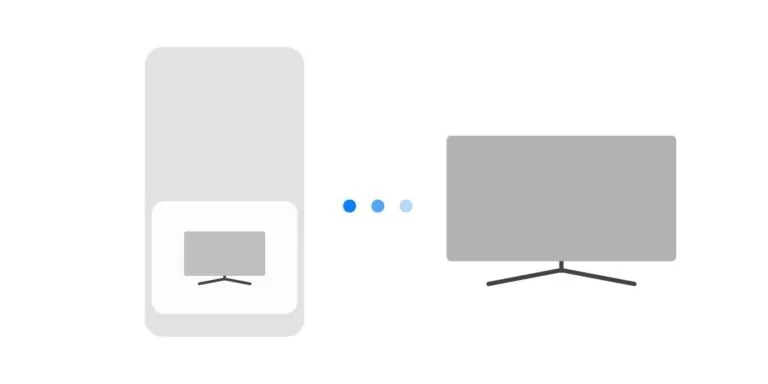
Typically you'll find two kinds of remote control apps, one that uses your phone's IR blaster and the other that connects with a local Wi-Fi connection to control your TV wirelessly.
2. Official Free Samsung TV Remote App - SmartThings
Platforms: Android, iOS
Price: Free
Key Features:
- Smart Hub for a wide variety of devices besides Smart TVs
- Automation and routine functionality
- Keyboard or trackpad for smart TV navigation
The first app we're highlighting is the official Samsung TV remote control app, SmartThings. It's a useful app since it can also control not only Samsung smart TVs but also other home devices like smart light bulbs, doorbells, and speakers. If you have bought Samsung's ecosystem, SmartThings is no doubt a solid option to have an alternate way of controlling your TV.
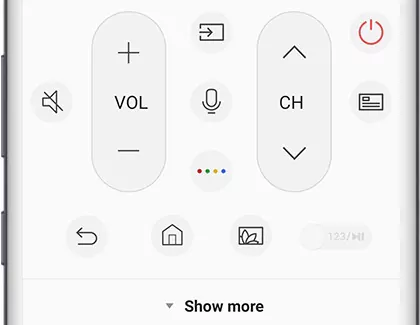
SmartThings supports most functions of a normal TV remote, like adjusting volume, switching TV sources, a home, back, and guide buttons, a number pad, media controls, a touchpad, and a keyboard.
Before we dive into the guide, we'd like to mention that you need a compatible Samsung smart TV, a Samsung account, and the SmartThings app on your iOS or Android device.
Both your smartphone and TV should also be connected to the same Wi-Fi network. You'll then need to log in to the same Samsung account on both your mobile and smart TV.
After that, you can follow these steps to add your TV to the SmartThings app:
How to Remote Control Samsung TV from Mobile:
- Step 1. Turn on your Smart TV and open the SmartThings app on your mobile device.
- Step 2. Select the 'Devices' tab.
- Step 3. Select 'Add device'.
- Step 4. Tap 'Scan' under the 'Scan for nearby device' section.
- Step 5. Select your TV and tap on 'Add'.
- Step 6. Wait for your TV and mobile device to register.
- Step 7. Enter the verification PIN shown from your smart TV on your mobile device.
- Step 8. If prompted, log in to your Samsung account again.
- Step 9. Wait for the app to finish registering your TV to your Samsung account.
- Step 10. Your TV and the SmartThings app should now be connected.
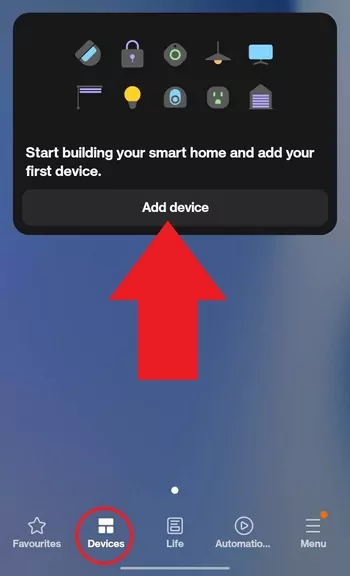
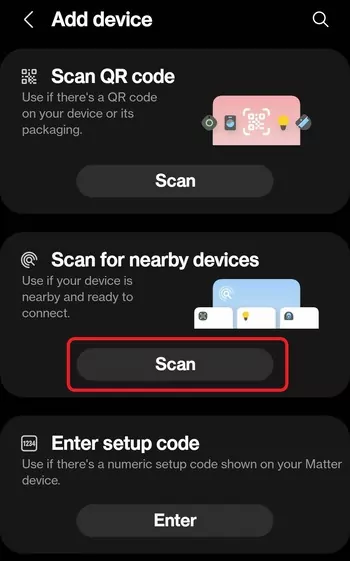
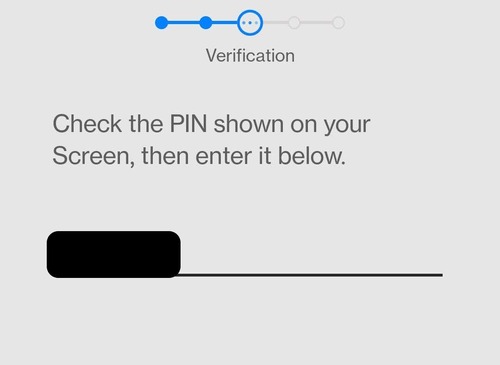
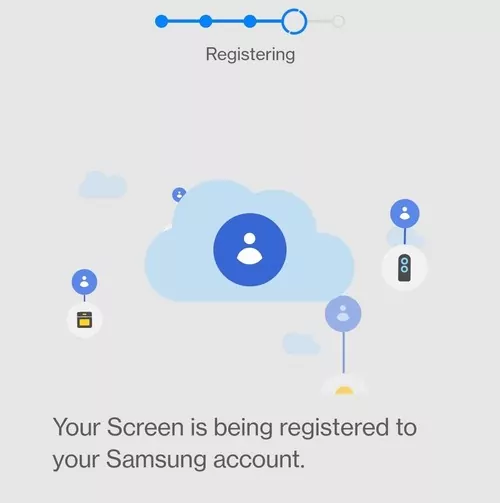
3. Alternative Universal Remote Apps for Samsung TV
In case you were looking for an alternative to the SmartThings app, here's a list of solid free Samsung TV remote apps. Since they're 3rd-party apps, you could also use them on other TVs or devices in your home.
This is ideal if you have another brand of smart TV in your home. That said, let's get straight into the list:
1 TV Remote Control
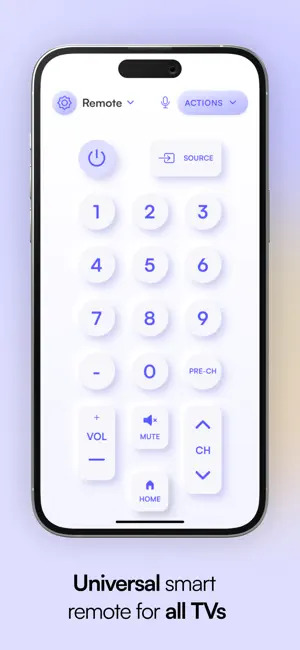
TV(Samsung) Remote Control is a solid option for a simple, easy-to-use remote app for Samsung TVs. In particular, we're a big fan of the overall UI design that's both aesthetically pleasing and intuitive.
The app also supports voice commands, quick one-touch access to apps, a media player, as well as a keyboard and trackpad for navigation. The Android version also has IR functionality, so if your Android phone has an IR blaster, you can use that instead of connecting over a Wi-Fi network.
Another great reason to try out Samsung Remote is the pop-up ads are pretty limited, and it's just $1.99 to remove ads completely. While this app doesn't do anything fancy, it works and looks great, making for an excellent alternative to your remote.
Platforms: iOS, Android
Price: Free/$1.99
Key Features
- Voice Control Support
- Media Player Controls
- Attractive Minimalist UI Design
2 Remotie

Remotie is another Samsung TV remote control app that has a minimalist design true to the original Samsung remote controls. Unlike other remote control apps, Remotie includes a great selection of buttons like on the original remote.
Some apps pick and choose to display specific buttons, but Remotie includes even the Channel List, Tools, Info, Menu, and ABCD-colored buttons. Plus, you can use the touchpad and keyboard to make it easier to navigate your TV or type.
The downside is the app isn't as feature-rich if you don't purchase the premium version. And since it's $19.99 for a yearly subscription, it can be a turn-off for some users. The free version is fine, but the intrusive pop-up ads can be annoying.
Platforms: iOS, Android
Price: Free/$19.99/year
Key Features
- Well-designed user interface
- Built-in touchpad and keyboard
- Automatic connectivity
3 SURE Remote App
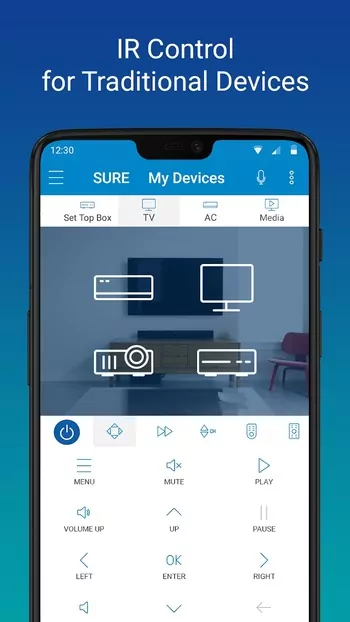
The SURE remote app for Samsung TV is a universal remote app that supports both local Wi-Fi and an IR blaster. SURE also supports native voice control and a media player to easily watch and listen to content on your TV.
Plus, the app also supports direct photo and video streaming from your smartphone, so you can select content from your smartphone and stream it to your TV without using an additional app.
Similar to other remote TV apps, SURE is free to use but has copious amounts of pop-up ads that put a damper on the experience.
Platforms: iOS, Android
Price: Free/$5 per year
Key Features
- Universal smart TV remote
- Built-in media player
- Direct to TV photo and video streaming
4 BroadLink App
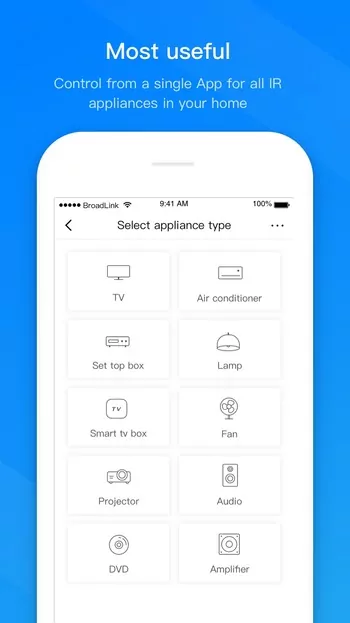
Lastly, we've got the BroadLink app, as one of the best universal remote apps for Samsung TVs and other IR/smart devices. If your phone doesn't have an IR blaster, BroadLink also sells affordable WiFi-to-IR converters with which you can control your air conditioner, fan, lights, and other devices that use IR.
The app by itself is pretty good, too, and features Alexa and Google Home voice control and IFTTT integrations. This way, you can automate your smart home with triggers and specific scenes.
For example, you could set up a scene where your phone registers your location when you're coming home and turns the TV on.
The BroadLink app is completely free to use, and it's well-designed with a modern, simplistic UI. However, we did notice it was a little buggy at times.
Platforms: iOS, Android
Price: Free
Key Features
- Alexa, IFTTT, and Google Home support
- Wide variety of supported smart devices/IR remotes
- Flexible connection options
4. Which Is the Best Samsung TV Remote App
Here's a quick comparison of the 5 apps we've mentioned for you to quickly assess the best Samsung TV remote app for you:
| App Name | Platforms | Performance(/10) | Price | Editor's Rating |
|---|---|---|---|---|
| SmartThings | Android/iOS | 9 | Free | 4.5 |
| Samsung Remote | Android/iOS | 8 | Free/$1.99 | 4.0 |
| Remotie | Android/iOS | 7 | Free/$19.99 per year | 3.7 |
| SURE Remote | Android/iOS | 7.5 | Free/$5 per year | 3.5 |
| BroadLink | Android/iOS | 8 | Free | 4.2 |
After checking out the apps on the list, we've found that the official SmartThings app from Samsung is the best of the bunch. It's the most refined of all the apps, with no pop-up ads or considerable drops in performance like connectivity issues or lag.
However, if you're trying to find a remote TV app for other devices in your home as well, then we'd recommend checking out the BroadLink app. Of the apps we've tried so far, the BroadLink app and SmartThings app stand out.
5. Bonus: Mirror Phone Screen to TV with AirDroid Cast
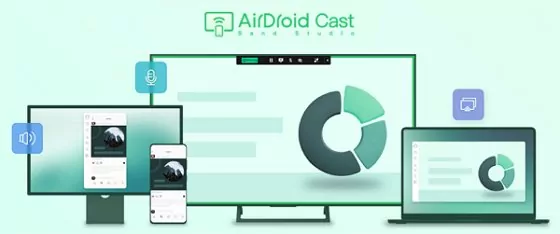
If you've looked over the apps on the list and haven't found one that suits your fancy, you should try AirDroid Cast. Unlike the other apps we've seen, AirDroid Cast is a versatile screen casting and mirroring solution that can easily share your screen with your TV.
The best part is you're not limited by the platform as AirDroid Cast is available on Windows, MacOS, iOS, Android, and a web platform. Just by downloading the app on your PC or smartphone, you can instantaneously cast your screen to any smart TV!
Not to mention that AirDroid Cast has a bunch of exclusive features like local and remote casting over different Wi-Fi networks, wired and wireless connectivity options, two-way audio, and up to 5 devices sharing at a time. With AirDroid Cast, you can also remote control your Android device, iPhone, or iPad from your PC!
How to Mirror Android/iOS to TV via AirDroid Cast
- Step 1. Download and Install the App on Smartphone
- The first thing you'll have to do is install the AirDroid Cast app on the device you'd like to share from. Here are the links to Android and iOS .
- Step 2. Open AirDroid Cast Web on Smart TV
- Next, you'll have to open your internet browser and navigate to webcast.airdroid.com on your Samsung Smart TV. Once you've opened AirDroid Cast Web, you'll find a QR code and a 9-digit Cast Code.

- Step 3. Start Connecting
- Now all you need to do is go back to the AirDroid Cast app on your smartphone and either scan the QR code or enter the 9-digit Cast Code. Once that's done, wait for the two to connect, and you're ready to start casting!
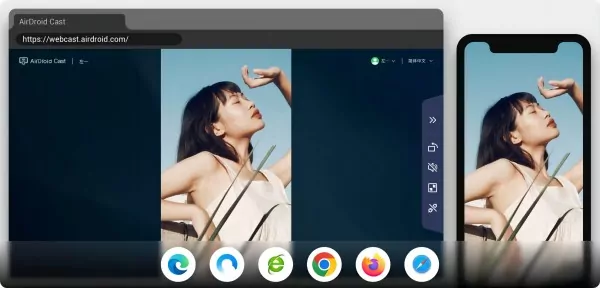
Now your phone screen should be mirrored to your Samsung TV.
6. Final Thoughts
And that's all folks! We've gone through a great selection of free Samsung remote TV apps, and we hope you've found the right option for you. SmartThings is probably your best bet, but if you need the extra flexibility, then check out one of the other apps.
And if all else fails, AirDroid Cast is the perfect solution to share screens across any platform, not just to your TV. It's incredibly versatile and has a great selection of tools, perfect for when you work and when you need to wind down.











Leave a Reply.